Your cart is currently empty!
Why is my MacBook Keyboard Not Working

First Actions
Below are some basics to get you started before taking on more involved options.
Give your Mac a restart. Click the checkbox labeled “Reopen windows when logging back in.” This prevents an unsatisfactory app or session from opening again.
PRAM or NVRAM reset. These refer to a tiny amount of RAM that holds some Mac pre-boot configurations. Keyboard functionality may be restored by clearing the modifications.
Reset the SMC or System Management Controller. This can fix problems if your Mac is stuck in sleep mode or clear any inaccurate or improper starting settings.
Note: Try using the native keyboard first; an additional keyboard might be required. The absence of keystrokes does not imply that the keyboard’s signals aren’t being transmitted.
1. Software Error
Software dramatically influences how a keyboard functions, even though it’s simple to assume that hardware issues are to blame. Before disassembling your MacBook, ensure you’ve considered the following.
Misconfigured Configurations
Many keyboard shortcuts and configurations on Macs can be accidentally triggered. Anyone who has ever allowed a cat or small child to use their laptop can most likely attest to this. Before you give your cat a mean look, there are a few important places to look.
Verify the keyboard layout that is being used. Key presses might not produce the anticipated character if referencing key positions from other regions or configurations for your area. Verify that the appropriate keyboard layout and nation are chosen under System Preferences > Keyboard.
Pro Tip: Look for flags in the upper right corner of your menu bar. Here, an unfamiliar flag is an obvious giveaway.
Several accessibility settings also alter keyboard functionality. Look under Accessibility > Keyboard under System Preferences (or System Settings).
“Mouse Keys” allows keyboard numbers to be used as mouse controls. You may turn it on or off by pressing the Option key five times. If something is on when you don’t expect it to be, toggle it off.
Slow Keys alter the timing of the reaction. Depending on the delay shown, key inputs may not result in a response for up to five seconds. Even if it malfunctions, your keyboard might respond slowly to your keystrokes. To get back to regular operation, turn this off.
App Discord
You might be surprised to learn that additional software elements are involved in controlling your keyboard. Authorized software is frequently used to increase productivity and convenience, and keyboard functionality is purposefully modified.
Launch the system in Safe Mode. This tries some simple fixes and minimizes startup processes.
If you can generally use your keyboard in Safe Mode, there is probably a problem with third-party software.
Retest after uninstalling any recently installed or updated programs. Consult the System Information App if you need clarification. A chronologically organized list of all installs may be found in the “Software” section.
Infection with Malware
Yes, I did say that. Viruses also infect Macs. Performing a virus scan is recommended even though third-party apps find it much harder to obtain permissions for things like keyboard access on recent macOS versions. The free versions of Malwarebytes and Avast effectively remove dubious software from your computer.
Ultimately, investing for the long term is what’s best for you, so you should investigate your options to choose which best meets your goals. MacOS lacks a native malware removal tool, but it does have a tonne of malware protection features.
Corruption in Software
It takes a lot of effort to stay on top of the data on your MacBook. There is constant writing, overwriting, accessing, and deleting of data. Unintentional changes to data records frequently occur after an upgrade or power outage.
The keyboard function preferences file may be broken. This can only be fixed if you have an external keyboard attached unless you have previously made hidden files visible.
Launch the Finder. Choose Enter the Menu Bar.
Click on the “Go to Folder…” menu item.
Enter ~/Library/Preferences in the window that appears and hit Return. Files about your user account’s settings are contained in this folder.
In this list of files, locate com.apple.keyboardtype.plist and com.apple.keyboardservicesd.plist. Place them in the trash (you don’t have to empty it; they simply need to be taken out of this folder).
Try again after restarting your computer by default. Any incorrect entries or malformed data will be eliminated when the files are generated again.
If you continue to experience problems, perform a disc repair in Internet recovery. This can assist in repairing file system damage that might be preventing the system from operating normally.
Use recovery mode to restore the operating system. Though it’s always a good idea to be cautious, this should be fine without data loss. First, review your backups. (If there is no backup, see the recovery guide.)
To entirely rule out software, erase your disc and reinstall the operating system. Wait to restore anything from your backup until the problem has been fixed.
Methods for Entering Safe Mode on a Mac
Procedures for Entering Safe Mode on a Mac
Is your Mac acting strangely, stuttering, or having trouble booting up? Safe Mode is an excellent tool to use to isolate the issue. It reduces the number of apps and tasks that launch when your Mac boots up. You can probably rule out hardware as the root culprit if it functions perfectly in Safe Mode.
Five minutes
incredibly simple
How to Use Disc Utility for First Aid
How to Use Disc Utility for First Aid
First Aid is an excellent tool for resolving various problems with replacing parts on a Mac.
fifteen minutes
Simple
How to Launch Internet Recovery Mode on a Mac
How to Launch Internet Recovery Mode on a Mac
Your Mac will flash a question mark folder symbol at startup and shut down if it isn’t linked to a storage device with macOS installed or if your boot disc is corrupted.
You can access recovery tools such as Time Machine, Disc Utility, and the macOS installer by booting your Mac into Internet Recovery mode and following this guide.
Only Apple Macs manufactured after 2009 are compatible with Internet Recovery. To enable Internet Recovery, if your machine was released in 2010 or 2011, you need to update to the most recent version of macOS and/or upgrade the SMC and EFI firmware.
Between thirty and one hour
incredibly simple
2.”The Butterfly Keyboard Effect” or Debris in Keys
No matter how much we value our electronics, we cannot stop it. Your keyboard’s cracks will eventually become home to dust, lint, and crumbs from your lunch. Debris trapped behind the key cap may impact the keyboard’s functionality. You can encounter issues like duplicate keystrokes, mushy-feeling keys, or intermittently functioning keys.
Individual keys are more likely to be impacted by this than the keyboard as a whole. If there is no response from your keyboard, move on to the next stage.
Make sure you clean your keyboard well. The type of mess you’re dealing with may require several distinct strategies.
Remove any impacted key caps and check them for damage if cleaning doesn’t work. Verify that all the clips are in place and sit correctly.
Take the Unibody MacBook key caps off.
Take out the keycaps in the butterfly design.
Take off the scissor-style “Magic Keyboard” keycaps.
Take off the tiny critical caps in the “Magic Keyboard” style.
Key switches in the “Butterfly” form on Mac computers are particularly vulnerable to this issue. Apple resolved these problems by launching a service program. Verify whether the model of Mac that you own is covered. Note that the program will only cover your device from the date of purchase for a maximum of four years.
Critical Cap Removal on a 13″ Unibody MacBook Pro Mid 2010
Critical Cap Removal on a 13″ Unibody MacBook Pro Mid 2010
Is it frightening to disassemble a key? Still, nothing could be easier!
/! Note that there are differences between the versions in the critical systems. /!
Five minutes
of incredibly simple
2020 MacBook Air 13″ Retina Display Replacement Smaller Keys
2020 MacBook Air 13″ Retina Display Replacement Smaller Keys
With the possible exception of the trackpad, laptop keyboard keys are the most used component. That said, it happens frequently for keys to fall off keyboards.
Some of the most significant keys are smaller. Not only your arrow keys but also your F1–12 keys.
Make sure you have all of your parts on hand before starting. Anything that might have come off with the key itself is this. Keys frequently come loose when a laptop has been dropped or mishandled.
fifteen to twenty minutes
moderate
3. Swelling of Batteries
Lithium-ion batteries may repeatedly overcharge or have internal problems when they age. Internal pressure from this swelling may be applied upward into the trackpad and keyboard.
It could be hard to notice if the beginning is slow, but some keys—the space bar in particular—or the trackpad might be challenging to push.
Look for any indications that the swelling is causing your housing to bow or distort. Is it level on a table? Do any openings on the chassis that allow you to view inside the Mac? These all indicate that your battery has become a “spicy pillow.”
If you notice swelling in your batteries, take the necessary measures. It makes sense to replace it, but approach it with caution. Adhere to the guide that corresponds with your model.
4. Trackpad or Trackpad Cable Issues
I understand your thoughts. Although you didn’t come here looking for trackpad repairs, almost every MacBook—even those with dedicated keyboard connections—relays keyboard data across the trackpad wire. The trackpad itself may contain keyboard-related components or link to a tiny daughterboard that manages communications before calling home to the logic board.
Block Picture
Scrutinize the trackpad cable when you open your MacBook. Apart from the bottom panel, you can accomplish this without removing any other parts.
In several models, this cable passes over the battery. There is not enough room for debris to get trapped between the bottom panel and the battery, which can puncture the line and cause it to stop working.
The 2015 13″ MacBook Pro is infamous for its cable malfunctions. It’s still worth mentioning because it also results in trackpad malfunction.
If feasible, reinstall this cable on both ends and look for any indication of liquid intrusion.
For this method, remove the trackpad (unless the model requires the battery to be released to access the trackpad). The opening surrounding the edge is a typical entry place for moisture.
Replace any parts that were contacted by fluids. Reassemble and retest if there is no liquid present.
The trackpad can be a problem if it persists after replacing the cable.
5. faulty keyboard cable
The keyboard cord and the trackpad cable are malfunctioning. Although less frequent when there has yet to be prior repair, this could be the problem.
Fan problems can occur in MacBook Pro models manufactured between 2016 and 2019, in addition to keyboard cord problems. These models’ fans are connected to the keyboard’s circuit board, and the keyboard cable transmits these signals to the board.
Reinstall the cable. The end that connects to the logic board is probably the problem, but if it’s feasible, you should also reattach the stop that connects to the keyboard.
Verify whether any latches are holding the cable in place and are locked.
If there is evident damage, reseating does not make the problem disappear, or all other attempts to fix it have failed, replace the cable.
6. The Keyboard Is Broken
It might ultimately boil down to a keyboard malfunction. Though it can happen in any case, liquid damage is usually the cause of this. It’s frequently very challenging for individuals to change MacBook keyboards independently. In most versions, they are glued to the upper case. This leads to two methods of approaching this problem.
Replacement of the entire top case, which is more expensive. This is how Apple manages the internal repair process. At the very least, the keyboard and palm rest are part of the assembly. Depending on the model, it can also include the touch bar, speakers, trackpad, battery, and trackpad—thus the high price.
Uninstalling the keyboard is a laborious yet considerably less expensive operation. There are better choices for everyone. Getting the keyboard out and remounting it will require some perseverance and creativity, but it’s probably achievable if you’re up for the effort.
7. Fault in the Logic Board
The logic board houses the great bulk of a MacBook’s functions. Several of the tiny parts on the board have broken or malfunctioned. If nothing else on this page has worked, a safe assumption is that the cause is a logic board fault.
Look for clear indications of a board problem, such as bent, liquid residue, burned or cracked parts, or corrosion. You still have hope for the resurrection of your Mac if there are indications of liquid.
For a do-it-yourselfer whose logic board has failed, replacing the board is frequently the best workable alternative.
Conclusion
If you’re particularly ambitious, you can use micro soldering to fix the tiny parts on the board. It’s an art in and of itself but a worthwhile endeavor for the daring. Here are some recommended books and videos to get you started if you want to learn more about micro-soldering.
Your neighborhood repair business can assist if you don’t want to handle this yourself! Find out if they provide this repair or if they know someone who does.






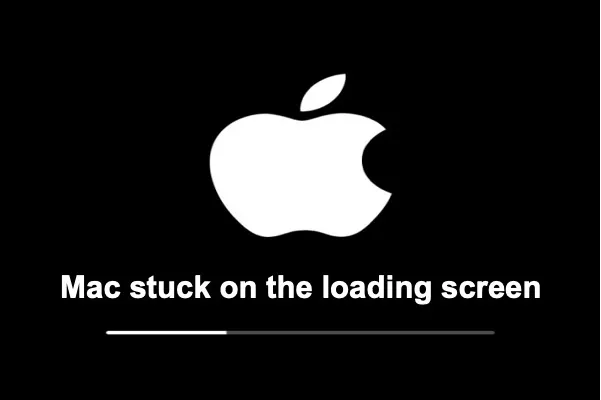
Leave a Reply