Your cart is currently empty!
Why is my iPhone having No Sound issue (Audio problem)

Overview
Is your phone not ringing, and you’re missing calls? When you launch the playlist at work, all you hear is silence, so you can’t jam out to your favorite songs? There are several possible explanations for your phone’s silence. Hopefully, you’ll be pounding your desk again when you finish reading this page.
You should investigate iPhone 7 Audio IC difficulties if you have an iPhone 7 or 7 Plus with a grayed-out speakerphone icon or other audio problems.
1. Incorrect Sound Configuration
“sound” may appear straightforward on an iPhone, but it combines multiple settings. Every phone function that involves audio has a corresponding set (phone call, media, ringer, etc.).
Ensure the toggle switch for the silent/ringer is set to ring (quiet is orange). This switch’s position overrides any other ringer setting.
Is Do Not Disturb activated? Additionally, this would take precedence over incoming communication volume settings. Focus has replaced Do Not Disturb in more recent iterations of iOS.
Verify that the sound setting you’re missing has the volume level set to the appropriate amount. Volume controls adapt the volume for the current purpose and are context-sensitive. Use the Control Center to quickly view the volume level at any given time.
2. Conflicts or Corruptions in Software
Like any electronic gadget, an iPhone may have software flaws or faults. There could be a problem with the phone, an issue with a third-party program causing problems, or damage to the operating system itself.
Give the gadget a restart. This may clear up some of the boot process’s bottlenecks.
Check to see if there are any updates for the app in question if the problem is limited to it. To access app updates, go to the App Store and select your account from the top right corner.
It could be necessary to update iOS itself. Software updates are an item under General in the Settings menu.
You should try to back up your smartphone before applying an update in case something goes wrong.
Carry out a factory reset. If the program seems to be malfunctioning, it is advised to do the reset on a Mac or PC running iTunes. Instead of reinstalling from your device, this installs a brand-new copy straight from Apple.
Setting up a new device when testing following the reset is recommended. Wait until the hardware works with a bare OS before restoring your backup.
3. The Speaker Is Inhibited
You will be less likely to hear whatever noises your speaker makes if something obstructs the sound waves as they exit it. Obstacles not only muffle noises, but they might completely mute your phone.
First, remove your case or make sure your screen protector isn’t obstructing the speaker. While phone cases are meant to keep your phone safe, they could also prevent certain features from working.
Look for obstructions in the speaker cutouts on your case or the speaker grills on the phone itself. Lint, dust, or other debris often becomes trapped in the mesh’s minuscule holes. There are several ways to get rid of this.
The muck firmly embedded in the grills can be effectively removed with Blutack or other solutions. Pull it out after gently pressing it into the mesh. This is also a fantastic method to see the kind of disgusting filth your phone is holding.
If Blutack is not available, tape might be used in its place. Use the pointed end of the video to poke into cracks and try rolling them into cone shapes.
Dust or other loose particles can be removed from the speaker with a soft brush.
NOTE: While it may be tempting, avoiding using compressed air to blow this debris out is recommended. Rather than eliminating the dust, this kind of high-velocity pressure frequently forces it into the speaker.
4. Connected Headphones Are Being Detected by iPhone
The phone may indicate that headphones are connected when they are not because of bent pins inside the headphone jack or conductive dirt lodged in the port’s crevices.
Use the buttons to rapidly check for this problem by turning up or down the volume. A tiny headphones icon will appear in the volume slider if the phone sends signals to the audio port.
Ensure no objects are lodged in the port, such as pieces of the headphone plug you may have missed. This helpful video shows how to remove broken headphone plug pieces using a ballpoint pen. Although he uses superglue in the video, you might still succeed without it. Additionally, iFixit has a tool made just for this use!
To remove more common dust or corrosion from the jack’s interior, consult this list of techniques.
Replace the jack if everything else fails. Usually, the charging port/dock assembly includes this element. Check out the iPhone Guides list to learn how to perform this repair on your device!
5. The speaker is broken or defective
It makes sense that the audio-producing component would malfunction if you’re still not hearing sound.
Decide which speaker is impacted. The loudspeaker (also known as the bottom speaker) and the receiver speaker (also known as the earpiece) are two distinct speakers. Different functions activate each speaker differently.
Try using your phone for various purposes: make a call, use the speakerphone, use Siri, or listen to music. Remember that many features on iPhones 7 and later utilize stereo audio. Thus, both speakers should be activated.
Note: Since the bottom microphone is served by the grills to the left of the lightning port, it is normal for there to be no audio from those grills.
After identifying which speaker is most likely the problem, it’s time to get the toolkit out and start fixing it. The earpiece speaker is a component of the front-facing camera assembly, while the bottom speaker can be replaced separately. Visit the iPhone Guides page for instructions and more information about your model.
6. Damage to Hardware Connected
Most iPhones have no direct connections between the logic board, receiver speaker, or loudspeaker. Depending on the speaker in issue, they usually have contacts communicating with either the docking/charging flex cable or the front-facing camera component. The wires that correspond to each speaker would carry the signals. The transmission of audio signals will be impeded if these cables sustain damage. You can deal with broken lines if your phone was recently fixed (even if it was an unrelated fix) or exposed to water.
Look for indications of fluids, corrosion, or damage to the concerned cables. An electrical wire can break due to a line’s most minor crack or rip. If damage is found, replace it.
Inspect both the cables and the connector ends. Absence of data transfer may also be caused by bent pins or damage to the connectors.
If liquid infiltration caused your damage, use isopropyl alcohol and a toothbrush or cotton swab to gently scrape away any minor corrosion. This can restore functioning if you’re seeking a temporary patch. Still, it shouldn’t be considered a permanent solution because corrosion will oxidize the metal contacts’ surface, reducing electrical conductivity and jeopardizing the integrity of solder joints.
7. Problem with the logic board
Ultimately, the board must process all audio signals sent to the speakers. Passwords may not be sent to the speakers in the first place if the board hardware is malfunctioning.
Liquid contact, electric insult, a significant drop, or even flexion from being pushed into your pocket repeatedly can damage aboard. Examine your board for any evidence of bending, fluids, burns, or loose parts.
Replacing the logic board is frequently the most sensible action in this situation.
If you’re particularly inquisitive, you can use micro-soldering to fix the small fragments and breaks on the board. It’s an art in and of itself but a worthwhile attempt for the daring. Curious? Take a look at this introduction. If you’re not skilled at doing this kind of work, you can locate a nearby shop!






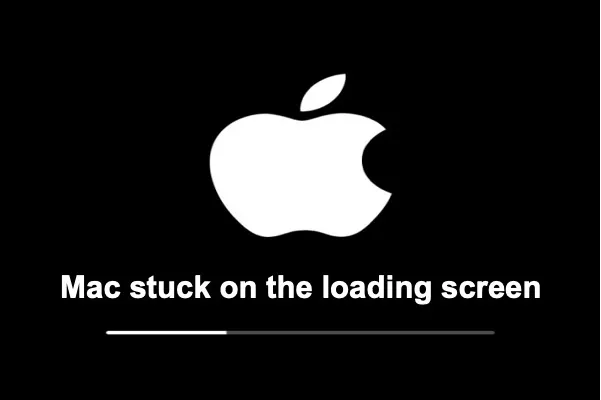
Leave a Reply