Your cart is currently empty!
iPhone Battery Draining iPhone Battery Draining Fast

Overview
Everyone wants to believe they can use their phone without a charger for a long time. However, occasionally it just doesn’t. There are methods to free yourself from the electrical outlet if your iPhone is always connected to a cable.
First Actions
Below are some basics to get you started before taking on more involved options.
Do a hard restart.
For iPhone 8 and later models: Hold the power button until the screen turns dark and the Apple logo displays again, then press and release the volume up and down buttons.
For the iPhone 7 and 7 Plus: Hold the power and volume buttons until the screen turns black and the Apple logo reappears.
For devices older than the iPhone 6S: Hold down the home and power keys until the screen turns black and the Apple logo reappears.
Reinstall the program. Updates for the operating system and apps may fix problems with battery life.
Reduce the brightness: A bright screen can seriously shorten a battery’s life. Alternatively, go to Settings > Accessibility > Display and Text Size and activate auto-brightness. This menu’s auto-brightness toggle is located at the bottom.
Examine the condition of your battery. Battery Health is found under Settings > Battery > Is “Service” mentioned there? If so, move on to the section on defective batteries.
As a stopgap, try turning on Low Power mode.
The Settings menu’s Battery option allows you to enable this.
1. Excessive Use
The natural and advertised battery lives frequently differ significantly. You won’t necessarily get four full days of use out of your brand-new iPhone 13 Pro Max on a single charge, even though the specs page claims up to 95 hours of audio playback. These figures are obtained in carefully regulated and simulated environments. Here are some tips for reducing the amount of energy that your phone uses.
Look into what’s draining your battery. Go to Settings > Battery from there. An overview of the things that use up power may be seen beneath the battery health indicator. Limit the time you spend using apps that require a lot of energy, or accept that they will shorten battery life.
Disable background app refresh for any and all apps or for those that you don’t want real-time notifications. You may turn off background app refresh for any or all of your apps by going to Settings.
> General > Background App Refresh.
Especially if you get a lot of notifications, turning off vibrations can help save battery life.
Reduce the duration of the screen lockout. Alternatively, be careful to lock your phone after using it.
Turn on the Focus or Do Not Disturb modes. If not, new notifications will turn the screen on as soon as they arrive. If you don’t want to take the chance of missing crucial calls, you should set up exceptions.
In addition to using the camera flash frequently and consuming more energy than usual, GPS, video games, and streaming media can further degrade battery life.
2. Faulty Programs
Software that needs to be fixed or optimized can drain a battery quickly. If your battery depletion occurs unexpectedly, it could result from an app update or a patch on your phone. The most recent version can include features that use more resources or have a problem that drains your battery.
See whether any apps have been updated lately.
To access the apps you have downloaded or own, click the profile symbol in the top right corner of the App Store.
Apps that need updates are shown at the bottom of this page; apps that have just been updated are displayed underneath that list. If needed, compare this to how much battery life you have.
Check whether stopping any app that appears to be a repeat offender affects battery life. Remove any apps that have been recently updated and are being used a lot. If battery life increases, consider reinstalling the app.
Pro Tip: If you have to uninstall an app you use frequently for testing, you can still use browser versions of many apps in the app store.
Although it’s a harsh solution, a new OS install might still be beneficial, mainly if corruption is a factor in the power life problem.
For the most dependable outcome, ensure you have a backup of your device and connect it to iTunes before resetting.
3. Inadequate Cell Coverage
Your phone increases the energy it sends to antenna functions to gather a signal from farther away in an area with spotty cellular service. This has the terrifying ability to quickly drain your battery.
The settings for battery usage would display this.
Turn off your phone by switching to Airplane mode until you are in a better coverage area. In this mode, Bluetooth and WiFi are still functional. However, they could require re-enabling.
Resetting your network settings should be the first step if your cellular coverage is constantly poor. You may find this option by going to Settings > General > Reset (it might also say Transfer or Reset Phone).
This reset does not delete data but will force you to re-establish any previously established Bluetooth or WiFi connections.
It could be worthwhile to post in the Answers topic to ascertain the cause of persistently bad mobile service, which can also be attributed to malfunctioning hardware. Since many variables exist, a great deal of isolation is typically required.
4. Hot Temperatures
Extreme temperatures on either end of the spectrum are unpleasant for batteries. Like the batteries found in most mobile devices, lithium-ion batteries produce energy through a chemical reaction inside the battery. This process has less power than usual and performs poorly in freezing temperatures. Warm weather might also present challenges. Elevated temperatures accelerate the deterioration of batteries and increase the risk of catastrophic failure and explosion.
Keep your phone near to you or switch it off entirely until you are in a warmer area if you anticipate being in a cold setting.
If you frequently experience this problem, phone cases are made to prevent phones from losing heat.
If you will be in a hot place for an extended time, leave your phone in a cool place or out of the sun.
5. Bad Batteries
Most of us are aware that rechargeable batteries all deteriorate with time. This can result in short battery life. Not only do the chemicals in them break down over time, but they can also malfunction unexpectedly.
Examine the condition of your battery. Battery Health is found under Settings > Battery > Is “Service” mentioned there?
According to Apple’s recommendations, even though it can identify other problems, anything with a capacity of less than 80% requires battery service. A new battery is a reasonable place to start if it says “Service here.”
Look for indications of battery oedema. Is there a specific discolouration area on the screen’s left side (or right side for iPhones made in series 12 and 13)? Is one-half of the screen lifting?
If there are any signs that the battery is failing, replace it. When handling the battery, use caution. If damaged, lithium-ion batteries can be dangerous. You may also get comprehensive guides to finish this repair like an expert!
Sixth Charging Port
While problems with charging are more frequently associated with the Lightning port, rapid battery drain can also result from it.
Examine the pins within the port itself. Electrical line bridging may result from liquid or bent pins inside the charging port.
Examine the internal component to which the charge port is attached for any evidence of leaking or damage.
Replace the charging port assembly rather than attempting to clean up or fix any damage that has already occurred. Watch out for your part source; poor-quality charge port assemblies are frequently used and can result in various problems. It is recommended to invest in a high-quality replacement for this part.
7. Tristar
Most USB-related operations on an iPhone logic board are handled by the Tristar chip (also known as Hydra on iPhone 8 and later models and Kraken on iPhone 12 and later models). However, it is essential to the charging procedure as well. It has electrical communication links to the charging chip and can identify objects attached through the Lightning port. In many versions, it is also the chip that gets damaged on the board the most frequently.
Rapid battery drain is only one of the many ways tristar problems can appear. Certain Tristar functionalities are easily tested with a multimeter.
Dedicated Tristar testers are familiar among repair firms if you’re particularly committed, but they cost money for a single use.
Most individuals will need help to perform this repair themselves because it involves soldering tiny components onto a circuit board. However, all reputable shops capable of performing board-level repairs could do this. To locate a board-level expert in your region, ask around!
iPad and iPhone Tristar A1610A3 for iPad and iPhone $4.99 Tristar A1610A3
8. Logic Boards
The bulk of an iPhone’s functionality is centralized in the logic board. If nothing else on this page works, it’s safe to assume that one or more of the minor components on the board have broken or failed.
Look for clear indications of a board problem, such as bent, liquid residue, burned or cracked parts, or corrosion. The iPhone Liquid Damage Guide may be helpful if liquid damage is evident.
For a do-it-yourselfer whose logic board has failed, replacing the board is frequently the best workable alternative.
Unlike what many people think, the board itself is repairable. But it needs specific equipment and knowledge of micro-soldering. Although most people can’t perform this themselves, a lot of independent repair firms can!






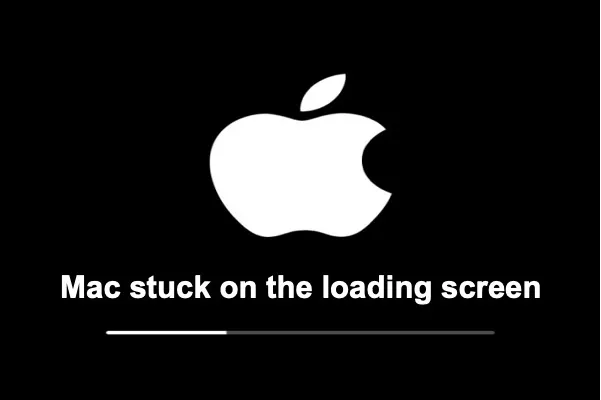
Leave a Reply